A Purchase Tender (PT), also known as Call for Bids, is used to drive competition between several suppliers in order to get the best offer for a list of products. In comparison to the RfQ, a Purchase Tender is sent to multiple suppliers, stating each are competing with one another, and that the best offer will win. The main interest is that it usually leads to better offers.
Activate the Purchase Tender function
By default, the Purchase Tender is not activated. To be able to use PTs, you must first activate the option.
In the Purchases module, open the Configuration menu and click on Settings. In the Purchase Order section, locate the Calls for Tenders and tick the box Allow using call for tenders... (advanced), then click on Save.
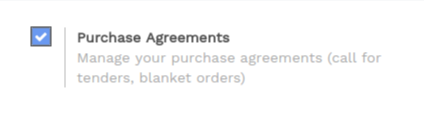
Create a Purchase Tender
To create a new Purchase Tender, open .
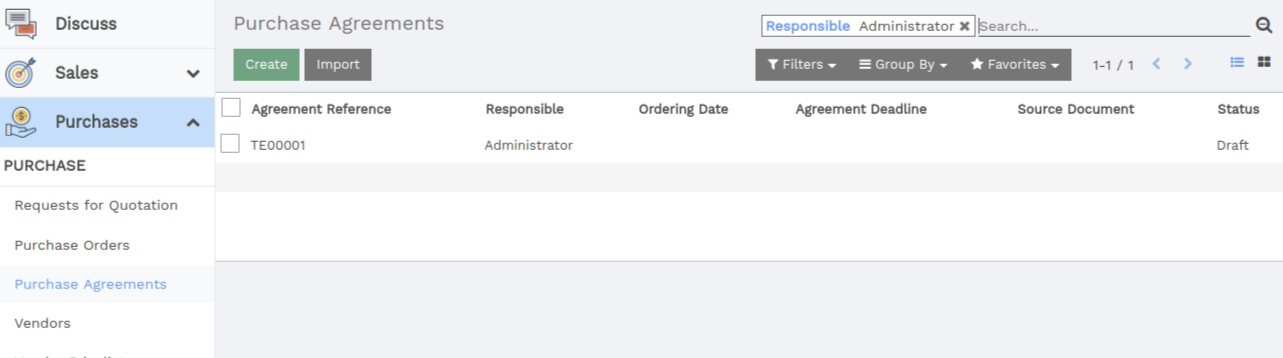
In the Purchase Agreements window, click on Create. A new Purchase Agreement window opens.
In the Agreement Type field, choose Purchase Tender.
The Agreement Deadline field tells the vendors when to have their offers submitted.
The Ordering Date field tells the vendors when we will submit a purchase order to the chosen vendor.
The Delivery Date field tells the vendors when the product will have to be delivered.
You do not have to define a Vendor.
In the Products section, click on Add an item. Select products in the Product list, then insert Quantity. You can add as many products as you wish.

Click on Confirm.
Now click on the button New Quotation. A RfQ is created with the products chosen on the PT. Choose a Vendor and send the RfQ to the vendor. Repeat this operation for each vendor.
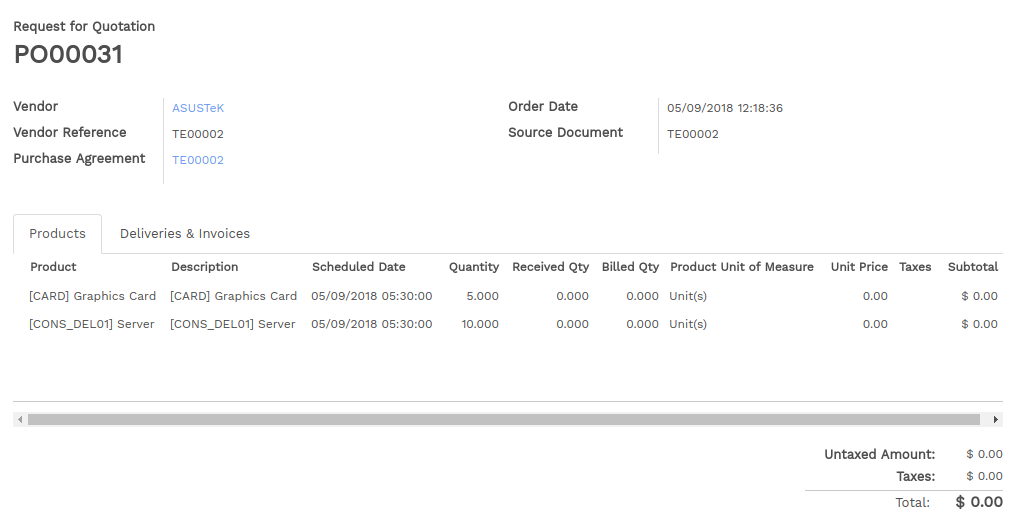
Once all the RfQs are sent, you can click on Validate on the PT.
The vendors will send their offers, you can update the RfQs accordingly. Then, choose the ones you want to accept by clicking on Confirm Order on the RfQs and Cancel the others.
You can now click on Done on the PT.